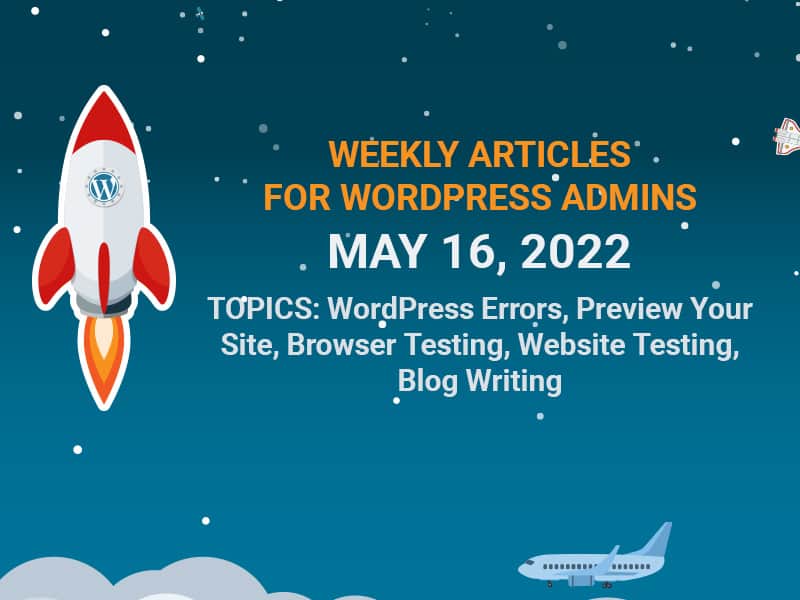This week’s picks are a bit more focused than my usual random WordPress topics, and I’m covering topics centered around testing and tracking down errors.
WordPress’s power and pain both come from being an open platform that is highly extendable through themes and plugins. If you’ve worked with WordPress for a while, you’ve probably had your website experience a few errors that you’ve had to troubleshoot and fix. So this week’s articles are focused on troubleshooting errors and catching them before your site visitors do.
And of course, I like to throw in a little more lighthearted article at the end. Let’s jump in!
- Beginner’s Guide to Troubleshooting WordPress Errors (Step by Step)
 (Intermediate)
(Intermediate)
This is such a great article for the basics on tracking down an error on your WordPress website. After backing up your site (always a good idea), the troubleshooting steps start off with the easiest causes and then progresses into the harder ones to you pinpoint where your issue is coming from. It may just be a caching issue, or could be an issue from one of your plugins. If you can identify which one, you could contact that plugin developer. - How to Preview Your WordPress Site Before Going Live
 (Beginner)
(Beginner)
Before you publish your page or post changes to the world, make sure to preview it first. WordPress has some great built-in features for this and this article will walk you through just how to use them. Skip #4 and #5 on their list though since those are just if you’re using their product. There’s also a free plugin that allows you to share a preview of your post draft without having to publish it . We’ve used this plugin on a few websites.
. We’ve used this plugin on a few websites. - How to Test Browser Compatibility in WordPress
 (Intermediate)
(Intermediate)
Chrome, Firefox, Edge, Safari – these are all different internet browsers and your website can act slightly different in each. Websites can look different depending on the device too, Windows computer vs Apple computer vs Samsung tablet. While the differences are usually pretty minor, you may have features that don’t even work in some browsers – that’s why you need to test website changes in multiple browsers. You can do that manually (if you have all the devices, and time), or with a tool like those mentioned in this article. You should also check out browserling: a free online cross-browser testing site .
. - How to Test Your WordPress Website Features Like a Pro
 (Intermediate)
(Intermediate)
Wow, this article really covers the topic in depth! It covers planning out your testing strategy, testing links, usability, browser compatibility, performance, security, and how it works on mobile devices. This is really a deep dive that everyone should read before they launch their website, with links to many other resources as well. - 15 tips to make your WordPress blog posts less boring
 (Any)
(Any)
This article was written back in 2017 but amazingly most of these tips still hold true. Skip the section on Tiny MCE and the first tip about creating content in WP; Tiny MCE isn’t really used any more and WordPress automatically saves drafts now so it’s safe to create content within WordPress now (I’m doing that now as I’m typing in the editor). The rest of the tips here are great though and worth the read.
Hopefully these topics help you catch and fix your WordPress issues. While tracking down errors in a WordPress theme or plugin can be a pain in the butt, it is pretty amazing to have a platform that supports thousands of different themes and over 50,000 plugins. And then on top of that, being able to extend the design and code even further yourself. This is why WordPress is loved by me and millions of other site owners.
Have a great week!
Can't get enough? Get these in your inbox each week!